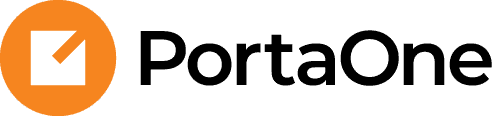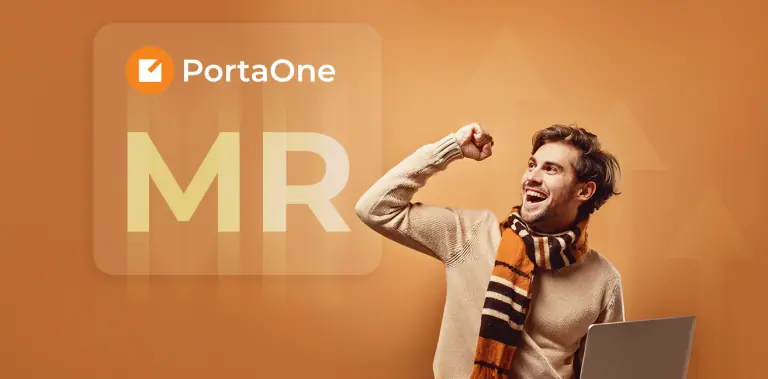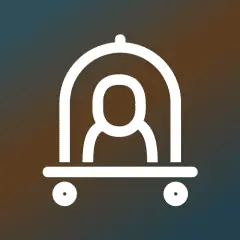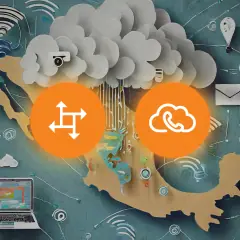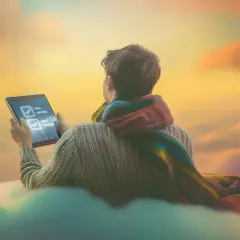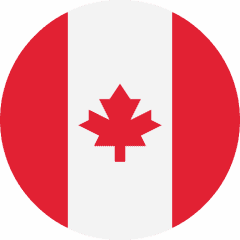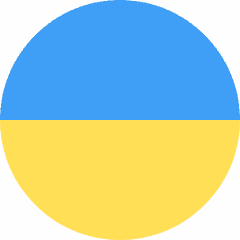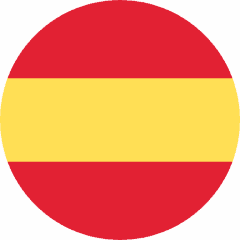Centralized phone number list management for call screening
You can now create centralized lists of phone numbers, such as a list of telemarketers, to use for call screening configuration for any of your customers in the system. This saves tons of administration efforts, since the number list has to be updated only once!
Call screening rules consist of a condition, such as “list of numbers from which calls originate,” and an action, such as “reject” or “send to voicemail.” Previously, each customer had to add numbers to their individual phone number list. Now, you can create a centralized list by uploading a file with the phone numbers in one place. This list is easy to keep up-to-date by reuploading the updated file. All customers will be able to use this most recent version of the number list in their call screening rules, ensuring accurate call management, such as blocking calls from all numbers known for telemarketing.
Example
Suppose a service provider, “Owl Telecom,” periodically receives a list of numbers identified as sources of spam from its local authority and keeps the “Telemarketing numbers” list in the system up-to-date. When a new customer signs up with Owl Telecom and the Owl admin sets up their phone lines, the admin also creates a call screening rule called “Block spam” for every line. This rule is configured to use the “Telemarketing numbers” list as the condition, with the action set to “Reject.” This setup ensures that all calls from these numbers are blocked, keeping the customer’s staff free from unnecessary interruptions.
What’s improved?
Compliance with regulatory requirements
Meet regulatory requirements for filtering out spam calls for your customers.
Easier administration
Manage large lists of numbers for call screening in one place.
Find more details here.
Role-based access to reseller portal for reseller staff
Your resellers can now provide their team members with individual credentials and permissions tailored to their specific roles, such as “Helpdesk” or “Operations manager.” This new feature, called “reseller individuals,” is an enhanced replacement for the old web portal for reseller customer care (CC) staff.
Example
Say a reseller needs to provide portal access for their helpdesk agents, Mary and Daniel, who need to be able to view customer data, including invoices and payment history, and view call details to troubleshoot issues. However, they shouldn’t be able to issue refunds or change products. The reseller requests their service provider to create the role “Helpdesk” with these specific permissions.
Once the service provider sets up the “Helpdesk” role and authorizes the reseller to use it, the reseller logs into their portal and adds Mary and Daniel as portal users with the “Helpdesk” role. Credentials are automatically sent to the agents via email, enabling them to access the reseller portal.
What’s improved?
Streamlined operations for reseller staff
Team members can work more effectively using a modern, user-friendly web interface.
Access control for resellers
Resellers can assign specific roles to portal users, defining who can access and manage different areas of the portal.
Find more details here.
View failed call attempts via the “Trace session” troubleshooting tool
Admins can now easily find failed call attempts using the Trace session tool. This is helpful for troubleshooting issues with outbound calls from customers or inbound calls from DID suppliers that fail due to incorrect credentials or other authorization issues.
Previously, it was difficult to pinpoint the exact cause of authentication rejections, since no xDR records are produced for such rejected call attempts. Now, admins can simply open the Trace session page, select the relevant time interval, and view a list of all failed call attempts during that period. Detailed information is available to help them understand the reason for rejection, and they can copy a unique call ID to share with colleagues or PortaOne Support for further investigation.
What’s improved?
Save time on troubleshooting
Admins can more easily identify incorrect configurations of customer equipment that result in unauthorized calls.
Find more details here.
Improved clarity on vendor connections in session details
Identifying a specific vendor connection through which a call originated and where it was routed is now easier in the “Vendor xDRs” tab within the “Session details” dialog. Incoming and outgoing connections are clearly marked with distinct icons, and hovering over a connection reveals a tooltip displaying the full connection name and its direction – either “from vendor” or “to vendor.”
This added clarity speeds up troubleshooting for calls involving both incoming and outgoing vendor connections, such as when a call to a customer’s DID is received from an outside vendor and is then forwarded to an external number. If a customer reports an issue with such a call, admins can now quickly check the call flow, and determine whether the problem is within the system or with one of the outside vendors.
What’s improved?
Save time on troubleshooting
Admins can quickly identify incoming and outgoing vendor connections that are used for call processing.
Find more details here.
Quick access to call quality details in the xDR list
This update provides admins with a more convenient way to access call quality information. Admins can now view call quality details, such as delay and packet loss, for a specific call by clicking the “Call quality” icon in the xDR list. Additionally, the call quality rating (e.g., “good,” “fair,” or “poor”) is now also visible in the “Session details” dialog.
What’s improved?
Easier administration
Admins can save time when monitoring the quality of calls according to the configured metrics.
Find more details here.
Detailed description of notification variables
When an admin configures email or SMS notification templates for PortaBilling users or customers, such as “Invoice is overdue,” it is now easy for them to understand which variables they need to use in the notification message. Each variable, such as “Overdue balance,” includes a detailed description, allowing admins who are editing the template to clearly see which PortaBilling data will populate the variable.
What’s improved?
Easier administration
Admins can add relevant details and avoid mistakes when configuring notification templates.
Find more details here.