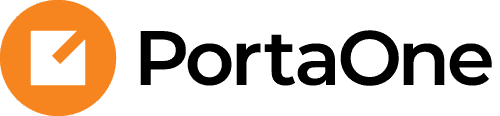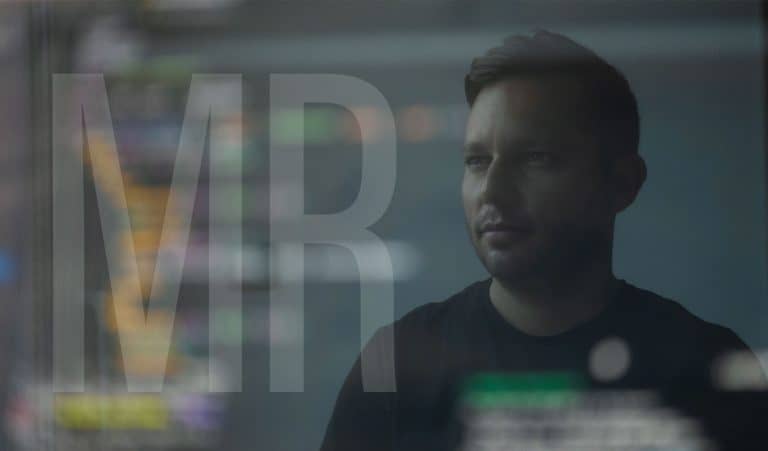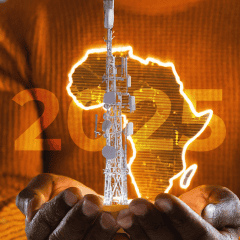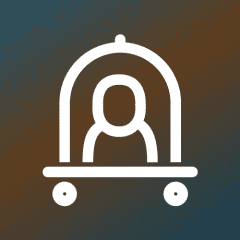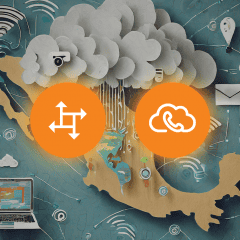Per-line tax calculation for SureTax plug-in
Per-line taxes in the US – for example, the E911 surcharge – are based on the number of service lines used by a customer. Since the tax legislation was not written to accommodate hosted PBX, it is important to correctly translate a customer’s actual configuration details (such as business/product type, number of active phone lines, maximum number of outgoing calls, and so on) into a set number of “phone lines” that should be taxed.
PortaBilling can now automatically calculate the number of lines to be passed to SureTax: either by counting all customer accounts (for typical hosted PBX configurations where each account represents a phone line) or by using the maximum allowed number of outgoing calls (for configurations like a SIP trunking service, when a single account represents a remote PBX with multiple users). Or, for complex PBX configurations, you can manually specify the value that suits the customer’s circumstances.
For example, say you are applying the per-line tax levy for 911 services for a PBX customer called “ABC Company.” ABC Company is located in Denver, Colorado, and has 100 employees. Each of ABC Company’s accounts represents a phone line, assigned to a specific employee and provisioned on an IP phone, so, in this case, applying the E911 tax based on the number of customer accounts makes the most sense.
The customer settings are configured for that calculation, and PortaBilling counts the number of accounts (100) and passes this number to SureTax. SureTax assesses a tax amount at $100 (100 lines at $1.2 per line, technically equalling $120, but the tax cap in Colorado is $100 in total per customer) and then sends this amount to PortaBilling.
As a result, ABC Company’s invoice includes the accurate per-line tax amount for 911 services, and you, as a service provider, correctly report taxes to the government authorities of Colorado.
What’s improved?
Ensure tax compliance
Accurate calculation of per-line taxes according to the hosted PBX configuration.
Tax caps per customer can be applied
Lower costs for customers who are eligible for regional tax caps.
Find more details here.
Route emergency calls and send user location data from MS Teams
The dynamic emergency calling feature in MS Teams can provide a user’s current location to emergency services so it can be delivered to the closest Public Safety Answering Point (PSAP). Now, you can route emergency calls that are made from an MS Teams client and that contain the location data via PortaSwitch.
When a user calls an emergency number from an MS Teams client, MS Teams adds the user location to an outgoing SIP INVITE as a multipart SDP message. With MR101, PortaSwitch can handle these multipart SDP messages and so can relay this location data to the emergency services provider (such as Inteliquent in the US).
This means you can now track emergency calls from customers that use MS Teams. For example, let’s say a customer misconfigured the location settings in MS Teams, causing their call to be sent with the wrong address information – thus causing you to be hit with a fine by the regulators. In this situation, you would now be able to trace the source of the incorrect information and recoup the cost of the fine from the customer.
What’s improved?
Access to emergency call details
Track emergency calls made from a customer’s MS Teams client.
Avoid revenue leakage
Recoup costs when a call is sent with the wrong/invalid address.
Find more details here.
Web interface changes
Comprehensive session details in Trace session and Log viewer troubleshooting tools
Now, when you use the Trace session or Log viewer troubleshooting tools, you can check the details of a specific session right away, with no need to investigate logs or search for the customer/account record and corresponding xDRs. When you need to investigate a call issue, for example, you simply click “View session details” for the specific session on the “Trace session” page. There, you can see the reason behind a call disconnection – for example, a network error – as well as detailed information such as the charged amount for the account, the reseller, and the vendor.
What’s improved?
Save time on troubleshooting
Comprehensive session details are one click away.
Find more details here.
Batch operations with IP phones
Now you can modify multiple settings for selected IP phones all at once. For example, you can assign selected IP phones to a specific customer, mark them as customer-owned, and assign CPE profiles – all at the same time using the dedicated “Batch operations with phones/CPEs” panel on the web interface.
What’s improved?
Easier administration
Save time by managing multiple IP phones at once via a dedicated panel.
Find more details here.