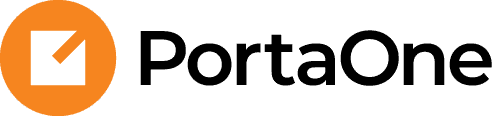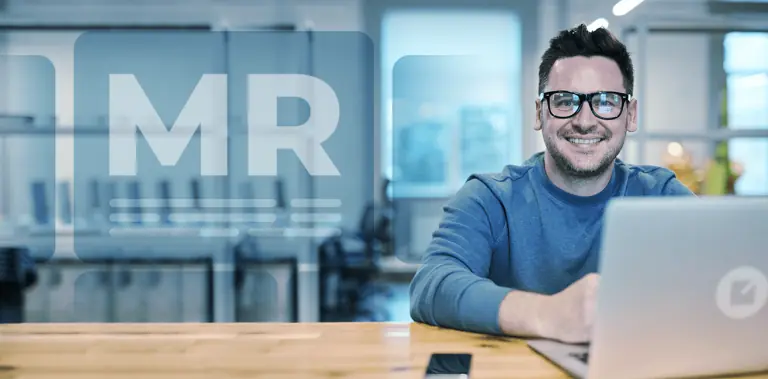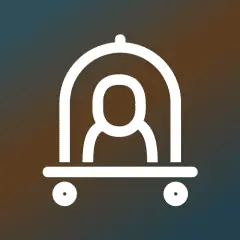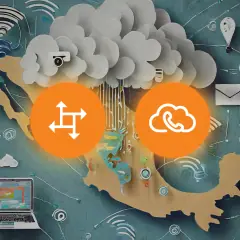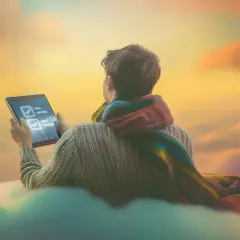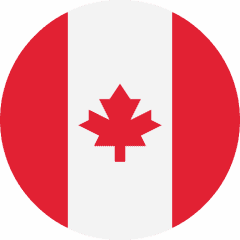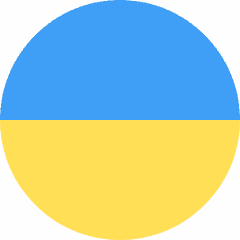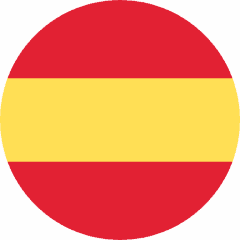Self-care portal for mobile subscribers v2
The second release of the Mobile Account Self-Care Portal is now available in the Add-on Mart. With this new portal version, your mobile subscribers get access to the following new features:
- Money transfer – users can share their balance with others, such as friends or family members
- Balance top-ups – users can top up their account balance using a new/saved payment method like a credit card
- Top-ups of active bundles – users can purchase more of a specific service, e.g., “25GB of Internet,” using their account balance or a new/saved payment method like credit card
- Transaction history – users can view account transactions, such as prepaid minutes/data/SMS purchases, pay-as-you-go charges and subscription fees, money transfers, or balance top-ups
More new features, like multi-language support and auto-payments, are on the way.
What’s improved?
Better customer service
Mobile subscribers can control their finances and purchase more minutes/data/SMS via their self-care portal.
Find more details here.
Semi-attended transfer
Semi-attended transfer is now supported in PortaSwitch. This type of call transfer lies between unattended (blind) and attended transfer.
Imagine an agent is on a call with a client and needs to transfer the call to a colleague. The agent presses the transfer button on their IP phone (here we are referring to Yealink SIP-T21P, but other phone models should have similar functionality). The client is automatically put on hold.
From there, let’s see what happens with each type of transfer:
- Unattended (blind) transfer – the agent dials the colleague’s phone number, and is immediately disconnected without knowing what happens next to the call.
- Attended transfer – the agent dials the colleague’s phone number, presses #, and is connected to the colleague. The agent asks the colleague to assist, completes the transfer, and is disconnected.
- Semi-attended transfer – the agent dials the colleague’s phone number, presses #, and waits to hear the ring tone from the colleague’s extension to confirm its availability. Upon hearing the tone, the agent completes the transfer and is disconnected.
Semi-attended transfer is helpful if, for example, a colleague’s phone is offline or is in “Do Not Disturb” mode. In such scenarios, instead of a ring tone, the agent will hear a “busy” signal or a voicemail prompt. Knowing that the colleague is unavailable, the agent can make an informed decision on how to proceed with the call. They may choose to return to the client and ask if they would like to leave a voicemail message, ensuring that the client’s needs are addressed appropriately.
What’s improved?
Better customer service
PBX users can provide a better service by verifying the availability of a colleague’s extension before initiating the transfer.
Find more details here.
Redesigned “Bundle promotion” functionality: Invoice pre-processing
With MR110, you can set up “Invoice pre-processing” to apply promotional credits or charges at the end of the billing period, depending on whether a specific threshold is reached. You can also offer cross-service promotions such as providing a discount on subscription fee based on a user’s spending on voice calls. For example, you could offer 10% off the subscription fee if the customer spends $50 or more on international voice calls during the billing period.
Invoice pre-processing is a redesigned version of the “Bundle promotion” feature. It allows you to create a set of invoice pre-processing rules to apply to a customer.
You can configure the following types of invoice pre-processing rules:
- Promotion – to provide a promotional credit if the billed amount or service usage reaches the specified threshold. The threshold can be set for one service, and the credit can be applied to a different service.
Example
Service provider Owl Telecom offers a credit of up to $10 on SMS service to customers who spend at least $50 on voice calls.
If a customer spends $50 on voice calls and $8 on SMS messages in a month, they will receive a credit of $8, which is the maximum discount available, as it covers the full cost of SMS service usage.
- Minimum amount – if the minimum threshold is not met, the difference between the threshold and the actual charged amount will be added to the bill.
Example
ABC Enterprises is a large call center that negotiated with their service provider, Owl Telecom, to receive significantly discounted pricing for international calls on the condition that they generate at least $1,000 worth of traffic each month. If ABC falls short of this threshold, Owl Telecom will charge the difference between $1,000 and the actual monthly usage, ensuring a minimum amount of $1,000 for voice calls.
- Penalty – to apply a penalty (fixed amount or percentage) on top of the billed amount if the specified threshold is not reached.
Example
Owl Telecom agrees with their large customer XYZ Limited that they will be able to use a dedicated instance of PortaPhone for free if they spend at least $10,000 on voice calls monthly. If XYZ sends less call traffic to Owl Telecom, then Owl Telecom charges the customer the full cost of their PortaPhone monthly subscription.
What’s improved?
Encourage customers to increase service usage
Offer promotional credits or apply additional charges based on whether or not a customer reaches a specific tier.
Easier administration
A UI redesign adds clarity for admins, making configuration more straightforward.
Find more details here.
Prompting portal users to periodically change passwords
Self-care portals such as the Cloud PBX Self-Care Portal will now require users to periodically change their passwords when they log in, either by the default period of 30 days or by a custom period, e.g., every six months. Portal features will be inaccessible to users with expired passwords.
This is applicable to all portals or external applications under customer, account, reseller, distributor, or representative realms. Previously, all of these users were prompted to change their password only upon their initial login.
What’s improved?
Improved security
Regular password changes reduce the risk of unauthorized access to user data.
Find more details here.
Web interface changes
Redesigned navigation menu
The navigation menu for the admin, reseller, and distributor web interfaces has been redesigned for more convenience. Updates include:
- Improved submenu navigation – simply hover to open a menu item instead of clicking
- Simplified menu structure – all items now fit into only two levels: the main menu and its submenus
- Instant access to “Voice call processing” – this popular menu item has been moved up from the “Infrastructure” submenu to the main menu.
What’s improved?
Easier administration
Easier navigation when using the main menu.
Find more details here.
Side sheets
Admins can now create new entities, such as products, using the dedicated side sheets on the right side of the UI. These side sheets have replaced the previous “Create” panels, which were combined with the “Search” panels, potentially leading to confusion.
For example, to create a product, an admin now needs to open the product list, click “Add” and fill in the details in the side sheet that appears.
The functionality of the side sheets will be expanded further in future releases.
Easier administration
Admins can save time by avoiding situations when they mistakenly type in a new entity information, such as a new product, in the “Search” form.
Find more details here.