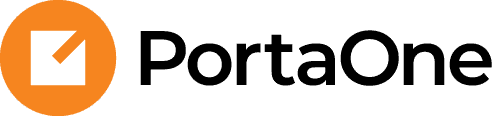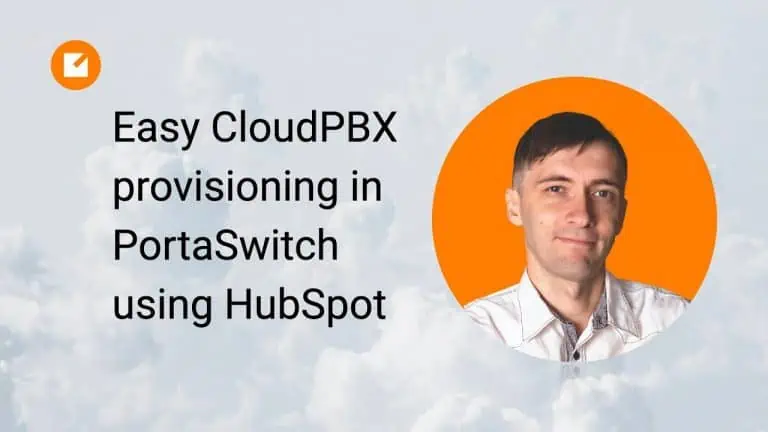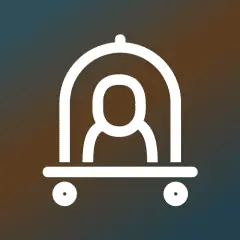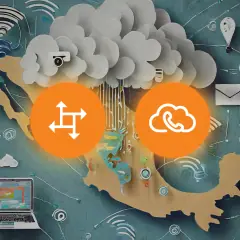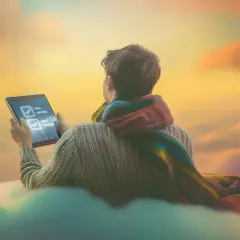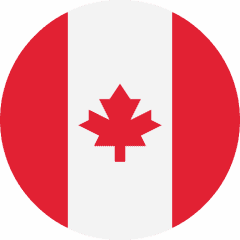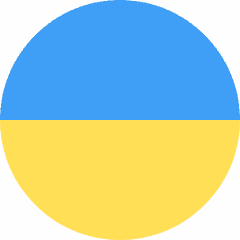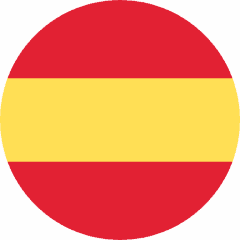Now you can streamline this process even further: when your sales agent completes a new PBX customer deal in the HubSpot CRM, all the order data (product, number of phone lines sold, purchased add-ons, etc.) will be transmitted to the wizard automatically – and then your onboarding specialist (or the customer themselves!) just has to fill in the details.
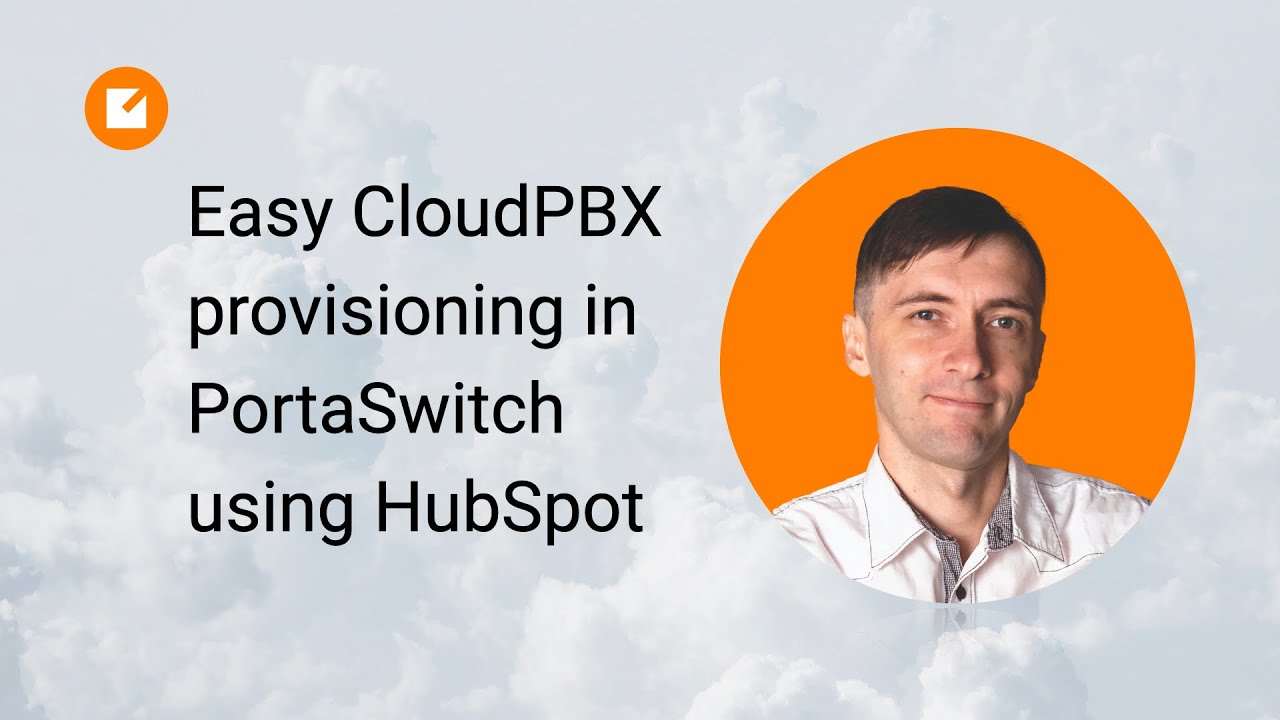
A faster onboarding process, a smoother customer experience and a significant reduction in the possibility of errors during activation: can you imagine how much time this will save your team?
Video transcript
Hello everyone, this is Sergey Kirik, and today I’m going to show you how Boom integration can help provision cloud PBX services into PortaSwitch based on information in a HubSpot deal.
Let’s first go through some preconditions and environments which I’ve prepared. This is my HubSpot demo account. In its settings, I have preloaded a product library with some products available for salespeople. And the same products are available for provisioning of cloud PBX services in PortaSwitch.
Of course, there is a specified name, SKU, and some kind of pricing to assist salespeople with building quotes and general analytics to understand what’s going on with their sales projections.
I have also created a customer, “BlueSky Ltd.” In a previous video, we implemented an integration which automatically synchronized customer data records between HubSpot and PortaSwitch, as well as accounting. BlueSky Ltd. is the customer that was previously created using HubSpot and this integration in that video. So we already have a HubSpot company ID here as a linking ID between systems.
We can assume that this customer was created when they signed up for Internet data. So let’s say this is an existing customer, and they have an Internet package with you, and now we can assume they have now approached you with an opportunity to onboard themselves to cloud PBX services.
Creating a deal in HubSpot
How do you typically deal with this? I assume that you would create a deal in a HubSpot. So here in your sales pipeline, you’re going to create a new deal. Call it, for example, “cloud PBX for BlueSky.” We put the company “BlueSky” here [Sergey demonstrates where to enter this in the video]) and we can do it later, or we can actually build the items right from here now.
As you can see, it’s populating this stuff from the product library. So let’s do it. We give it one auto attendant, two hand groups, and 10 call extensions.
Let’s also apply those extensions with call recording. So let’s take 10 instances of call recording, one for each extension. So now let’s create this.
[Sergey demonstrates some options with the tool in the video.] You can have some kind of negotiations, do some quotes using HubSpot tools, or maybe you can integrate them with some external porting tools. Maybe you’re doing some agreements.
Eventually, I do hope that you have success in the sales process and the deal will travel towards a provisioning state. We move it, for example, like this [Sergey demonstrates].
So, finally, we approach a provisioning state at the right time to on board “BlueSky” with cloud PBX accounts.
Using the provisioning wizard
The integration already did its job for us, so let’s open the deal and find the wizard. There is a URL to help you join the provisioning wizard. Let’s click it, and this way we can complete the cloud PBX onboarding using the tool that we previously presented during our webinars.
So let’s go through it. Since this is an existing customer, we’re not going to manage any custom information here. Instead, we’re going to manage certain information. We can add the DIDs from Canada (in this example, our customer is Canadian).
So now it’s automatically populating that information. And, of course, if we have something in the inventory, we’ll have an opportunity to choose the DID. Let me choose this one for example [Sergey demonstrates].
How to pre-create and configure extensions
Now, as I have two DIDs allocated, I can pre-create the extensions. I click start, and it automatically creates 10 extensions. Each has a gold plan and a call recording add-on. Now I can just give it some proper name, like my name, and grab some DIDs.
Of course, I can also recreate the two ring groups, just as in our line items that are in the deal and in the cloud for the “BlueSky” deal. And of course I can also give them some names, or I can take it from the other self-care management interfaces. And then I can also give it another DID.
How to pre-create ring groups and set up auto-attendant
Since auto attendant is involved, we can also fine-tune it: for example, maybe I want to download a greeting. So I do that, and then finally I click complete.
I’m giving it a while to create extensions and assign DID, to create ring groups and assign the DIDs, and, of course, to create the auto attendant account. Here, in the “BlueSky” customer, remember, we had just one account for Internet and, currently, as we can see, we have all our DIDs and all our extensions and the auto attendant all created with the proper plans.
Of course, the end user is welcome to fine-tune any of this stuff using the self-care management interface, but currently we are done, and this wizard is complete. And if any follow-up activities are required, we can see that the token that we generated for this deal is automatically marked as redeemed.
Now, if we try to join this wizard once again, we will be just watching the status. You can further extend the integration and, for example, automatically move the deal from the provisioning state to a closed state. Or, you could notify any responsible deal owners or customers with the provisioning details.
Thanks for watching and for following along with me. Your comments are always welcome!